How to Speed Up Document Editing with Bulk Word Find and Replace Tools. In today’s fast-paced work environment, efficiency is everything. Whether you’re a writer, editor, or anyone who frequently works with Word documents, you’ve likely faced the frustration of having to manually search for specific words or phrases and replace them. It’s a time-consuming process, especially when dealing with multiple files. Fortunately, there are solutions designed to speed up this process—bulk word find and replace tools.

These tools allow you to automate the task of searching for specific words or phrases across multiple documents and replace or highlight them instantly. This blog will guide you through how these tools can help streamline your workflow and introduce you to TechnocomSolutions.com’s Advance Word Find and Replace, a powerful tool that can revolutionize the way you edit documents.
The Challenges of Manual Word Editing
Before diving into the benefits of bulk find and replace tools, let’s address the common pain points of manual word editing:
1. Time-Consuming: Manually searching and replacing words in a single document is tedious. Now imagine having to do the same across multiple files. This can take hours, if not days, depending on the number of documents.
2. Human Error: The more manual work involved, the higher the chances of mistakes. Missing a word or phrase or accidentally replacing the wrong term can create confusion and result in additional work.
3. Consistency Issues: If you’re working on a large project, consistency is key. Manually editing documents increases the risk of inconsistencies, such as leaving different versions of terms across files.
4. Complex Documents: Some documents, especially legal or technical ones, have specific terminology that needs to be handled with care. Manually replacing these terms increases the risk of altering critical content.
How Bulk Word Find and Replace Tools Help
Now that we’ve covered the challenges, let’s look at how bulk word find and replace tools, like Advance Word Find and Replace from TechnocomSolutions.com, can address these issues.
1. Time Efficiency
The most obvious advantage of using a bulk word find and replace tool is the time saved. These tools allow you to process multiple documents at once, searching for specific words or phrases and replacing them instantly. No need to open each document individually—simply load the files into the software and let it handle the rest.
For example, if you need to change the name of a company in 50 documents, you can do so with just a few clicks using Advance Word Find and Replace. What could take hours manually can be done in minutes.
2. Accuracy and Precision
When you’re editing manually, there’s always a risk of missing something. You may overlook a term or not spot a word that appears only once in a 50-page document. Bulk find and replace tools, however, ensure no such mistakes happen.
TechnocomSolutions.com’s *Advance Word Find and Replace* allows you to search with precision. It scans through every document thoroughly, ensuring that no instances of the word or phrase are missed. It also supports advanced search criteria, allowing you to narrow down the search based on case sensitivity, partial matches, and more.

3. Consistency Across Multiple Files
One of the biggest advantages of using bulk editing tools is the ability to maintain consistency across multiple documents. Whether you’re working on a legal contract or a technical manual, consistency in terminology is crucial.
With *Advance Word Find and Replace*, you can ensure that terms are uniform across all files. Whether you’re updating technical jargon, legal phrases, or product names, the tool helps you maintain a consistent tone and language across all documents.
4. Highlighting Words for Review
In addition to replacing words, Advance Word Find and Replace also allows you to highlight specific words or phrases. This is especially useful when you need to review certain terms before making changes. Instead of manually highlighting the words in each document, the software will automatically do this for you.
For instance, if you’re reviewing a set of documents for specific legal terms, you can highlight all instances of the term “contract” across multiple files. This makes it easier to review and make decisions without having to sift through each document manually.
Why Choose TechnocomSolutions.com’s Advance Word Find and Replace?
Now that we’ve covered how bulk word find and replace tools can enhance your document editing process, let’s take a closer look at Advance Word Find and Replace, the tool offered by TechnocomSolutions.com.
1. Multiple File Formats
Advance Word Find and Replace isn’t limited to Word documents. In addition to handling DOC and DOCX files, it also supports a variety of other file formats. Whether you’re working with PDFs, text files, or other document types, this tool can streamline your editing process across multiple platforms.
2. Find, Replace, and Highlight Multiple Words Simultaneously
One of the standout features of *Advance Word Find and Replace* is its ability to handle multiple words or phrases simultaneously. Instead of performing individual find-and-replace actions, you can input multiple words and phrases and have the tool replace or highlight them all at once.
For example, if you’re updating a legal document and need to replace terms like “plaintiff,” “defendant,” and “agreement,” you can enter all three terms into the tool, and it will replace them in all selected documents at the same time.
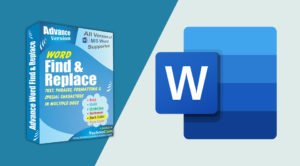
3. Batch Processing
Advance Word Find and Replace allows for batch processing, which means you can load hundreds of documents at once and apply changes to all of them simultaneously. This is a significant time-saver when dealing with large-scale projects.
4. User-Friendly Interface
Despite its advanced features, *Advance Word Find and Replace* is designed with the user in mind. The interface is simple and intuitive, making it easy for both beginners and advanced users to navigate. You don’t need to be a tech expert to take full advantage of the tool’s capabilities.
5. Advanced Search Options
The tool offers a variety of search options to make the process more efficient. You can refine your search by:
- Case sensitivity (match upper and lowercase letters)
- Whole word match
- Partial match (for finding similar terms)
- Search within headers, footers, or body text
These advanced options ensure that you find exactly what you’re looking for, reducing the chance of errors during the editing process.
How to Use Advance Word Find and Replace
Using *Advance Word Find and Replace* is straightforward:
1. Download and Install: Visit TechnocomSolutions.com to download the software.
2. Load Your Documents: Add the files you need to edit, whether they’re Word docs, PDFs, or text files.
3. Input Words or Phrases: Enter the words or phrases you want to find, replace, or highlight.
4. Customize Search Settings: Adjust the search settings based on your needs (e.g., case sensitivity, whole word match).
5. Start the Process: Click start, and the tool will scan, find, and replace or highlight the specified terms.
6. Export and Save: Once the process is complete, you can save the edited files and continue with your work.
Conclusion
Bulk word find and replace tools like Advance Word Find and Replace by TechnocomSolutions.com can significantly speed up the document editing process, ensuring accuracy, consistency, and efficiency across multiple files. Whether you’re dealing with a few documents or hundreds, this tool will save you time, reduce errors, and make your work life much easier.
