Email communication is a cornerstone of personal and professional interactions. Over time, Outlook inboxes become filled with countless emails, often organized into subfolders containing vital contact information from clients, partners, or newsletters. Extracting these email addresses manually can be tedious and prone to errors. Thankfully, tools like the Email Extractor Outlook by Technocom Solutions make this process fast, efficient, and hassle-free.
In this blog, we’ll explore how to use the Email Extractor Outlook to extract emails from subfolders in Outlook efficiently, while also highlighting the benefits of this powerful tool.
Why Extract Emails from Outlook Subfolders?
Organizing emails into subfolders is an excellent way to manage your inbox, but extracting email addresses from them can be challenging. Here’s why a specialized tool for this task is invaluable:
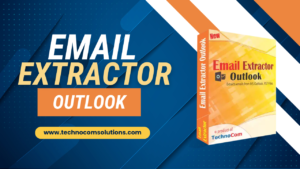
1. Create Targeted Email Lists
Subfolders often contain specific groups of contacts, such as clients, newsletter subscriptions, or collaborators. These lists can be crucial for building targeted email campaigns.
2. Save Time and Effort
Manually searching for and copying email addresses across subfolders is time-consuming and error-prone. Automation ensures a streamlined process.
3. Enhance Email Marketing Efficiency
A complete and accurate contact list enables better segmentation, personalization, and reach, ultimately boosting the effectiveness of email campaigns.
What is Outlook Email Extractor by Technocom Solutions?
The Email Extractor Outlook is a robust software tool designed to help users extract email addresses quickly and accurately from Microsoft Outlook folders and subfolders. Whether you’re dealing with an inbox, sent items, or custom folders, this tool provides a seamless solution.
Key Features
- Comprehensive Email Extraction: Retrieves email addresses from all Outlook folders and subfolders.
- Wide Compatibility: Works with PST and OST files, supporting multiple versions of Outlook.
- User-Friendly Interface: Intuitive design for both beginners and advanced users.
- Advanced Filtering Options: Allows for precise targeting by excluding duplicates or extracting specific domains.
- High-Speed Processing: Handles large volumes of data efficiently.
Step-by-Step Guide: Extracting Emails from Outlook Subfolders
Step 1: Download and Install the Software
- Visit Technocomsolutions.com to download the Email Extractor.Outlook
- Follow the on-screen instructions to complete the installation.
Step 2: Launch the Software
- Open the Email Extractor Outlook.
- The intuitive interface will guide you through the setup process.
Step 3: Connect to Your Outlook Profile
- Ensure Outlook is closed to prevent conflicts during extraction.
- The tool will automatically detect and load your Outlook folders and subfolders.
Step 4: Select Folders for Extraction
- From the displayed list of Outlook folders, choose specific subfolders or select the entire mailbox for scanning.
Step 5: Apply Filters (Optional)
- Use filters to refine the extraction process:
- Exclude duplicates: Ensure a clean list of unique addresses.
- Filter by domain: Extract emails from specific domains, such as
@company.com.
Step 6: Start the Extraction Process
- Click Start Extraction to begin.
- The software will scan the selected subfolders and compile a list of email addresses.
- Processing time will vary based on the mailbox size and selected folders.
Step 7: Export the Extracted Data
- Once completed, export the email list in formats like CSV, TXT, or Excel for easy use in email marketing or CRM tools.
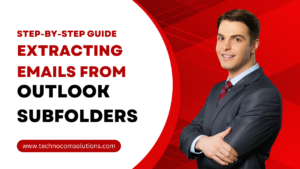
Best Practices for Email Extraction
1. Maintain an Organized Outlook
Archive old emails and clear unnecessary ones regularly to enhance extraction speed and efficiency.
2. Leverage Filters
Use domain-based or custom filters to extract only the most relevant contacts.
3. Comply with Privacy Laws
Ensure you have permission to extract and use email addresses for business purposes, adhering to regulations like GDPR or CAN-SPAM.
Maximize Your Email Campaigns with the Extracted Data
Once you’ve gathered email addresses, the next step is to use them effectively in your campaigns. Pair your extraction efforts with email marketing tools like Advance Bulk Mailer by Technocom Solutions for streamlined communication.
Features of Advance Bulk Mailer
- Mass Email Sending: Send thousands of emails at once.
- Personalized Content: Create customized emails using templates and dynamic tags.
- Analytics and Insights: Monitor campaign performance with detailed metrics.
- Scheduling Options: Schedule emails for optimal engagement times.
Tips for Effective Email Marketing
- Segment Your Audience: Create targeted lists based on customer behavior, demographics, or interests.
- Craft Attention-Grabbing Subject Lines: A compelling subject line can significantly improve open rates.
- Personalize Emails: Include the recipient’s name or context-relevant content to make your emails stand out.
- Include Clear CTAs: Guide recipients toward desired actions, such as visiting your website or downloading a resource.
- Monitor and Optimize: Use analytics to track performance and refine your strategy.
Conclusion
Extracting emails from Outlook subfolders no longer needs to be a cumbersome task. With the Email Extractor Outlook from Technocom Solutions, you can efficiently compile accurate email lists and unlock new possibilities for your marketing and communication efforts.
Ready to simplify your workflow? Visit Technocomsolutions.com today and discover how our tools can revolutionize your email management and marketing strategies.
