
To Improve user Experience and Security we Introduce Signup and login Feature in our Software.
Step 1: Sighup
Click on New User Signup Link

Enter your Email and click on Send OTP Button
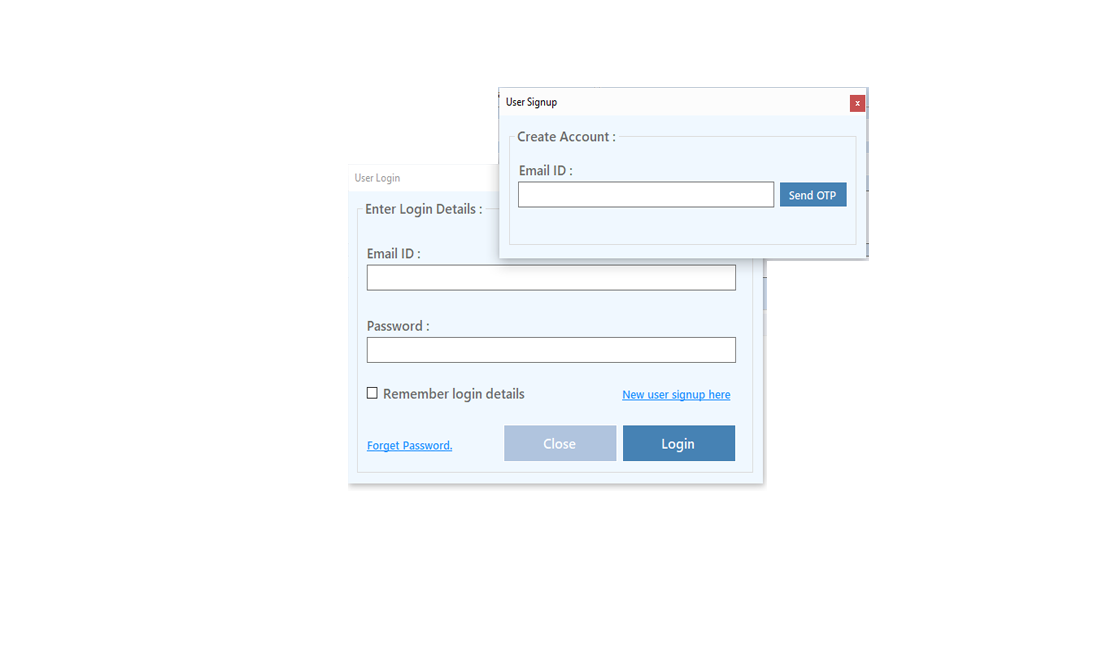
Enter OTP and Fill Details then click onCreate Account Button
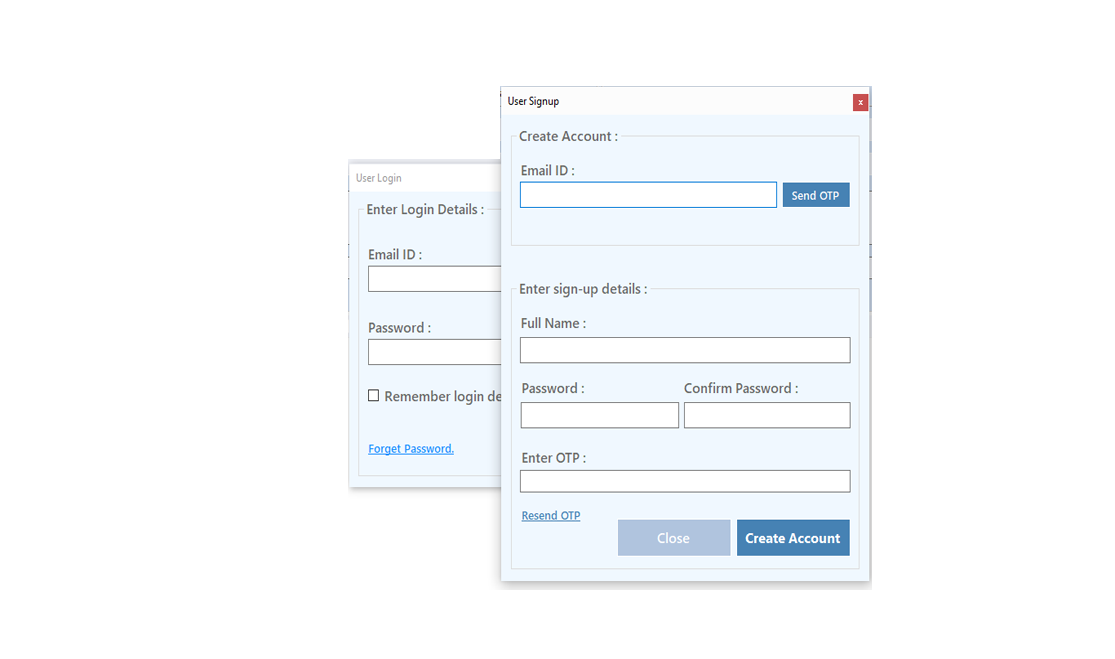
Step 2: Login Your Account

After Login you can Activate your license. The License will Assigned on the Email and always will work with that email.You can't assign license to other email after activation.
Step 1: Visit Help Menu and Select Activate
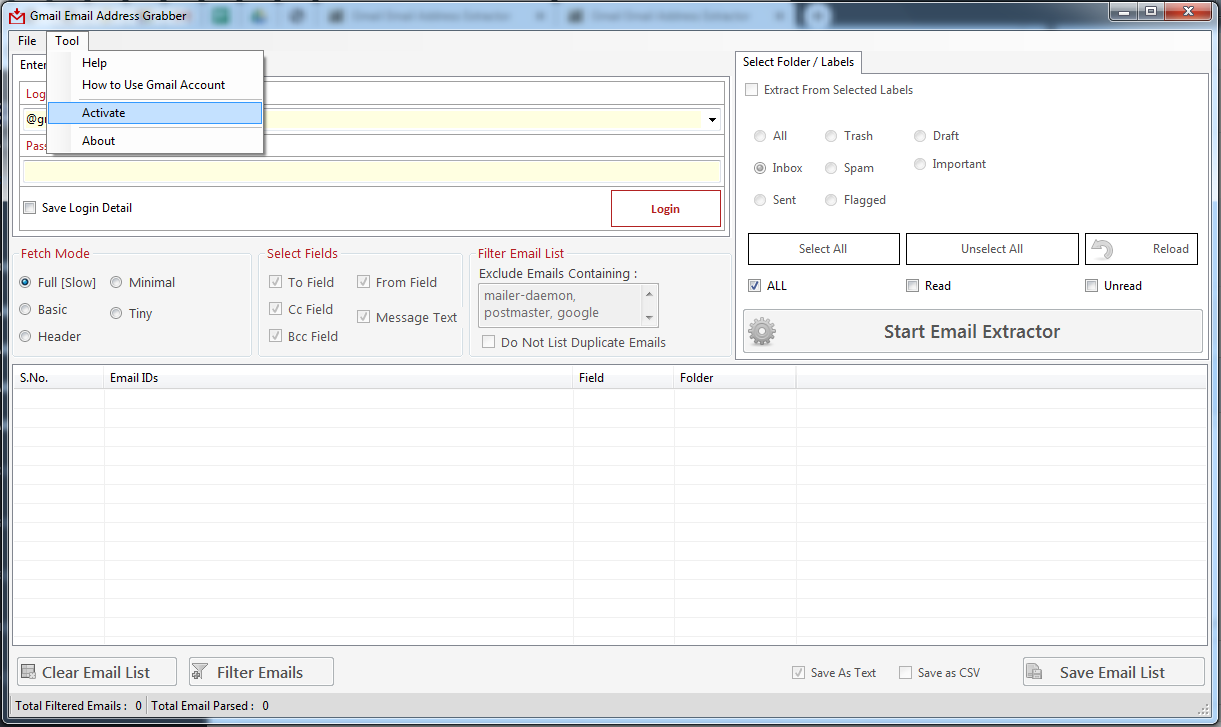
Step 2: Enter the License Key then Click on Activate Button
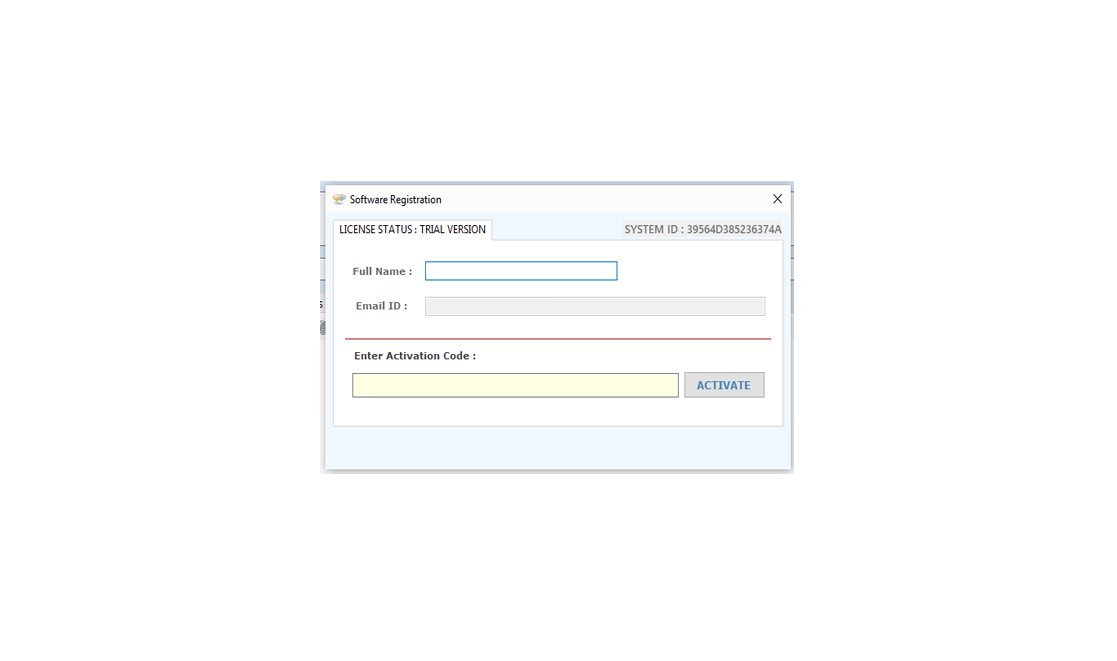
First Step: Login with your Gmail Account.
You can save the login detail to software by check Save Login Detail check box.
User can also extract emails from selected folder. Check the Extract From Selected Labels option.

Select Folder from which you want to extract emails. You can also extract emails from personal folder by check the Extract From Selected Labels option.

Select fields to filter email ids from given option like, To, From, Cc, Bcc and Message Text
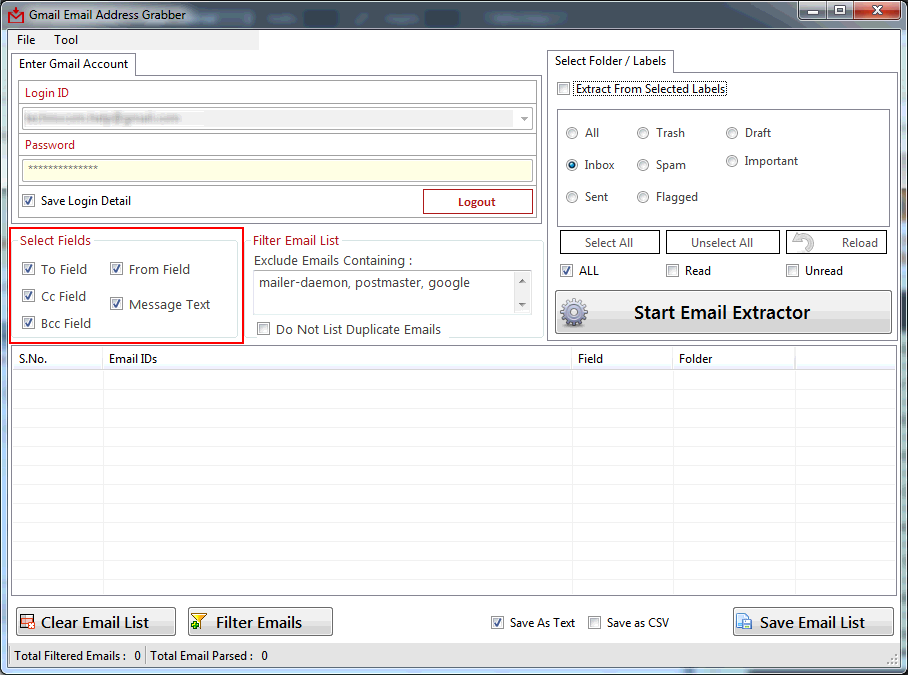
Click on Start Email Extractor button to extract email ids. After extraction user can save extracted emails into .csv and .txt files
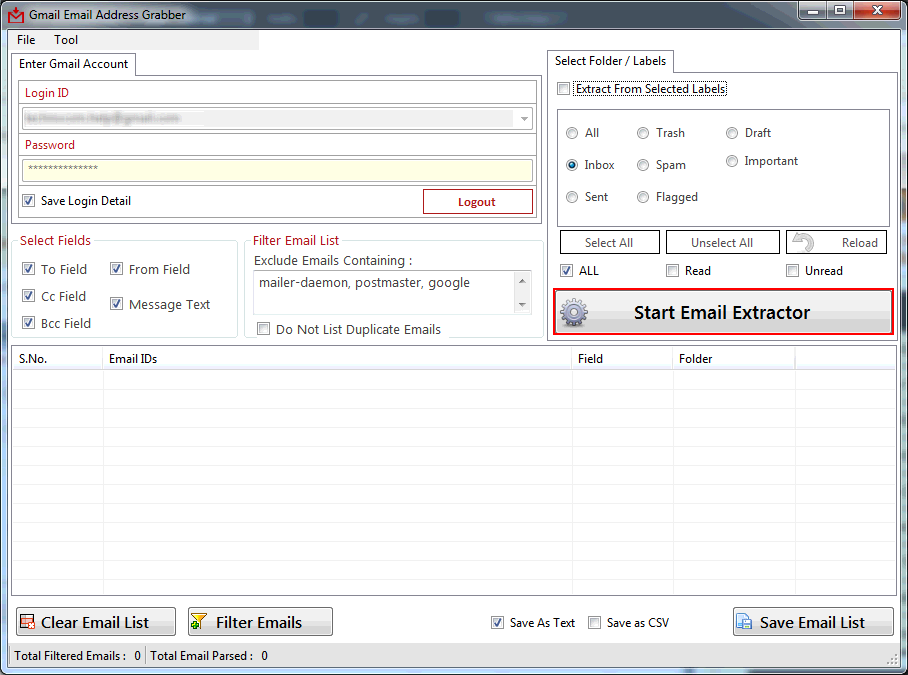


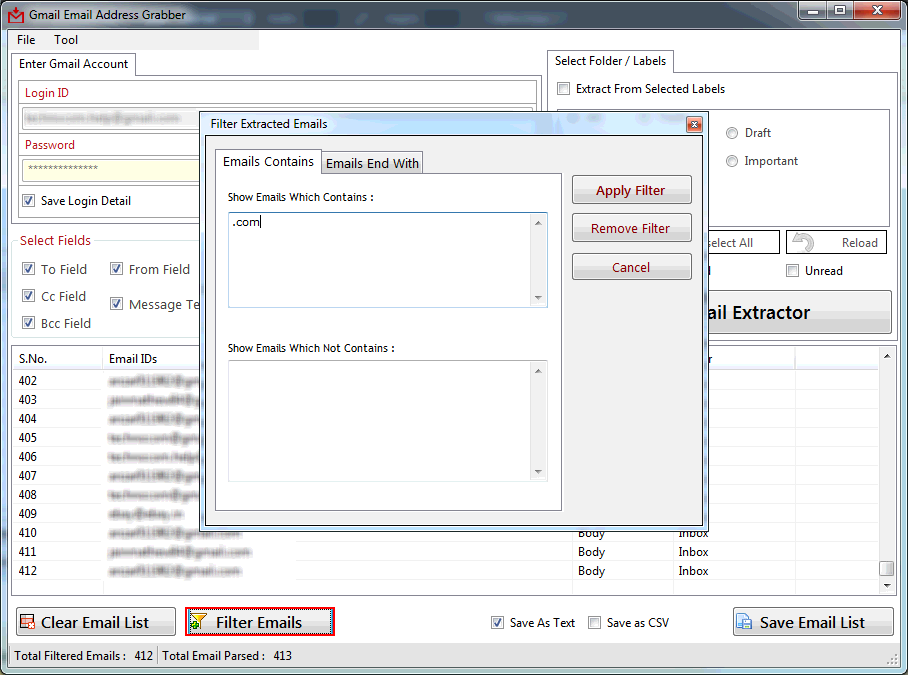
Extracted Email Ids can be saved in Registered Version, This feature is not available in trial version.
Extracted Email Ids can be saved in .CSV (Opens in EXCEL) and .txt (Opens in NOTEPAD).

Visit: https://neurane.com/user/ Now Login
Step 1 : Click on License Panel -> Manage License
Step 2 : Find License Key and then Click on Deactivate



