
To Improve user Experience and Security we Introduce Signup and login Feature in our Software.
Step 1: Sighup
Click on New User Signup Link

Enter your Email and click on Send OTP Button
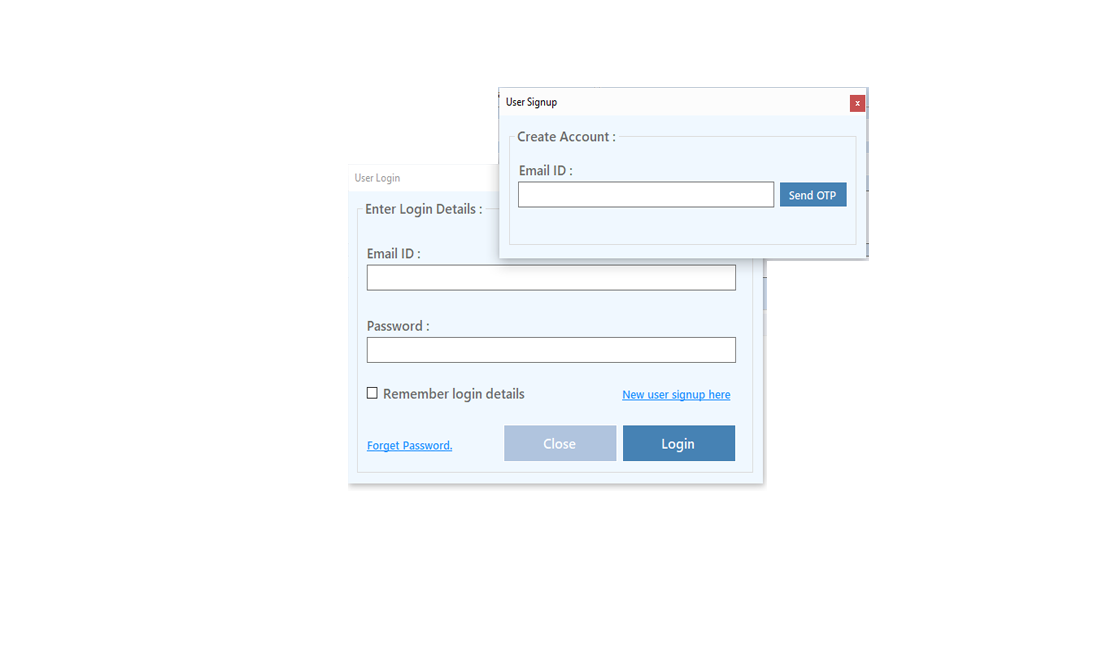
Enter OTP and Fill Details then click onCreate Account Button
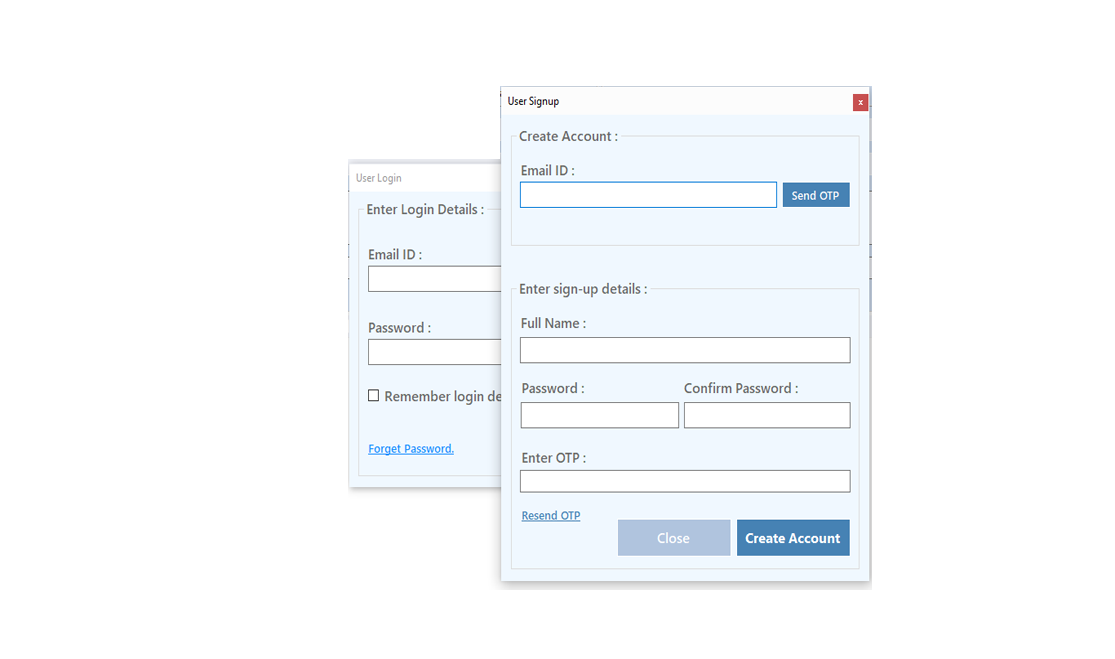
Step 2: Login Your Account

After Login you can Activate your license. The License will Assigned on the Email and always will work with that email.You can't assign license to other email after activation.
Step 1: Visit Help Menu and Select Activate
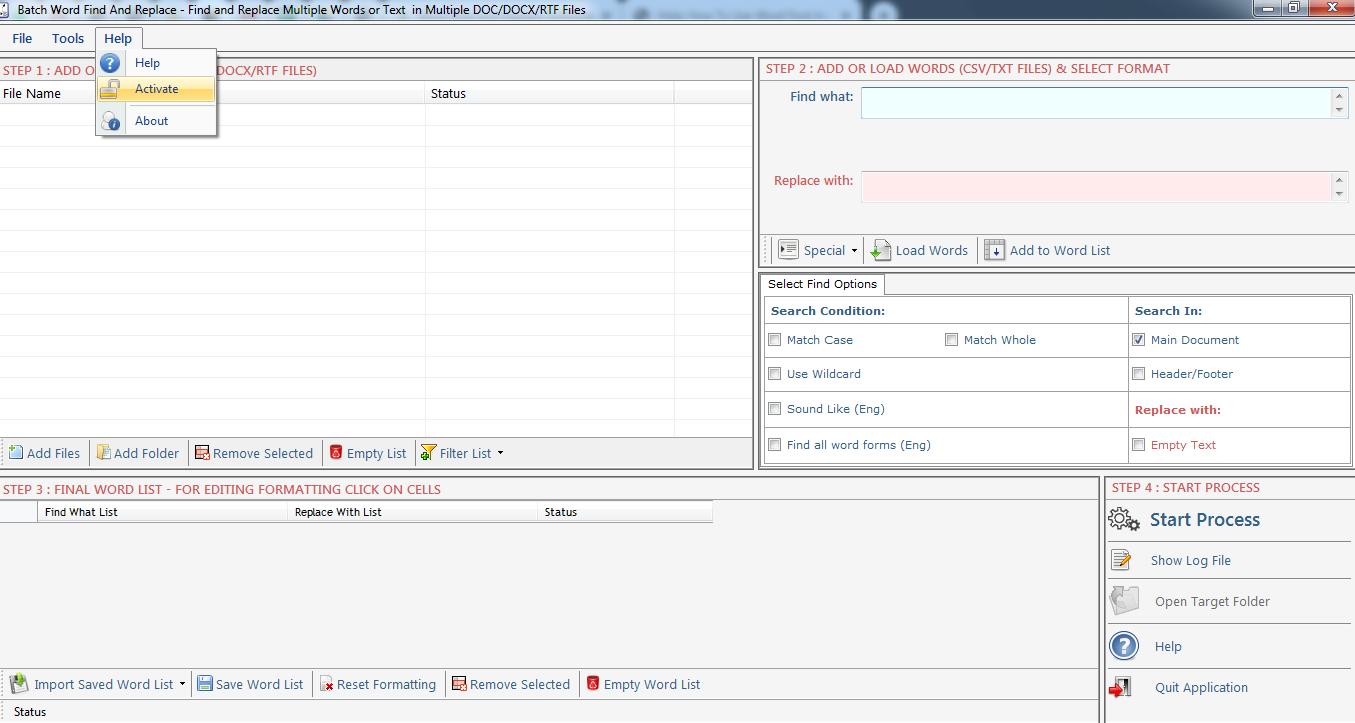
Step 2: Enter the License Key then Click on Activate Button
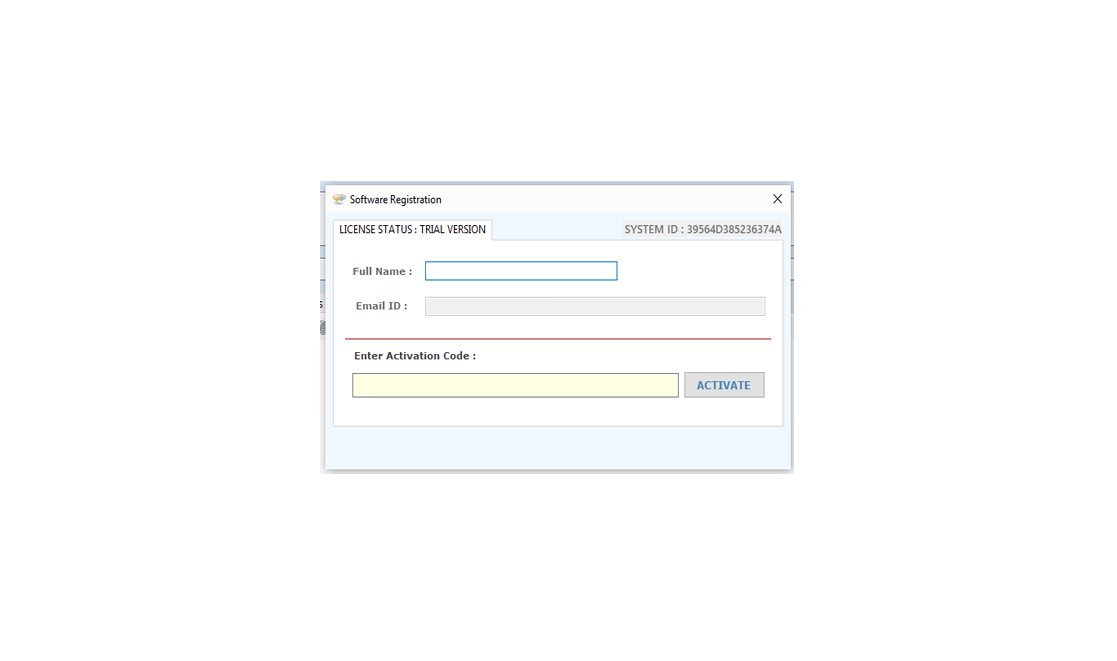

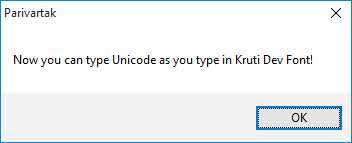

Editing Exist RTF/TXT files to edit any exist RTF/TXT file click Open from File Menu or Press Ctrl+O choose file from Open Dialog box. In Unicode Editor edit and save your file.
Language, you can change Language to get accurate text, Click Tools Menu and Language Sub Menu to Choose Marathi or Hindi for other Devnagri Script like Nepali, Konkani, Maithili and Bhojpuri etc. You can aslo right click on Unicode Editor to Change the Language.
You can change Editor Font to Arial Unicode MS or Mangal.


Preview typed Unicode Mangal text in Notepad/MS Word/Web browser by clicking on Preview Button.
Printing Text to print simply press Ctrl+P or click on Print from File Menu. Print Dialog box appears choose Printer Name and press Print.
Onscreen Keyboard in Editor Mode, you can see an onscreen keyboard, it helps you to insert unicode text if you do not know any type of Hindi typing.
Special Characters in Unicode Editor can be inserted by cliking on chars buttons or by their ascii value.

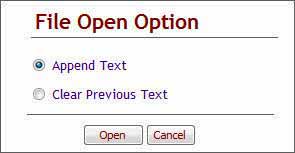

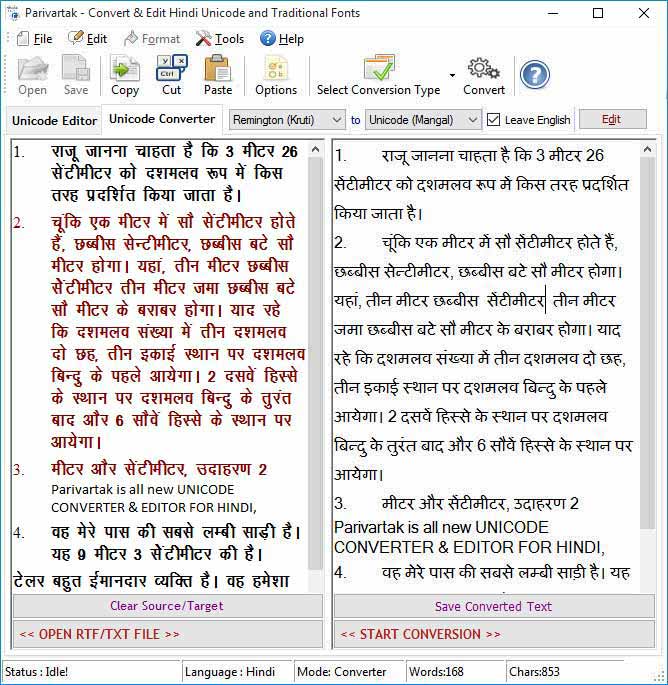
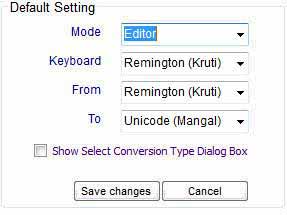
Visit: https://neurane.com/user/ Now Login
Step 1 : Click on License Panel -> Manage License
Step 2 : Find License Key and then Click on Deactivate



