
To Improve user Experience and Security we Introduce Signup and login Feature in our Software.
Step 1: Sighup
Click on New User Signup Link
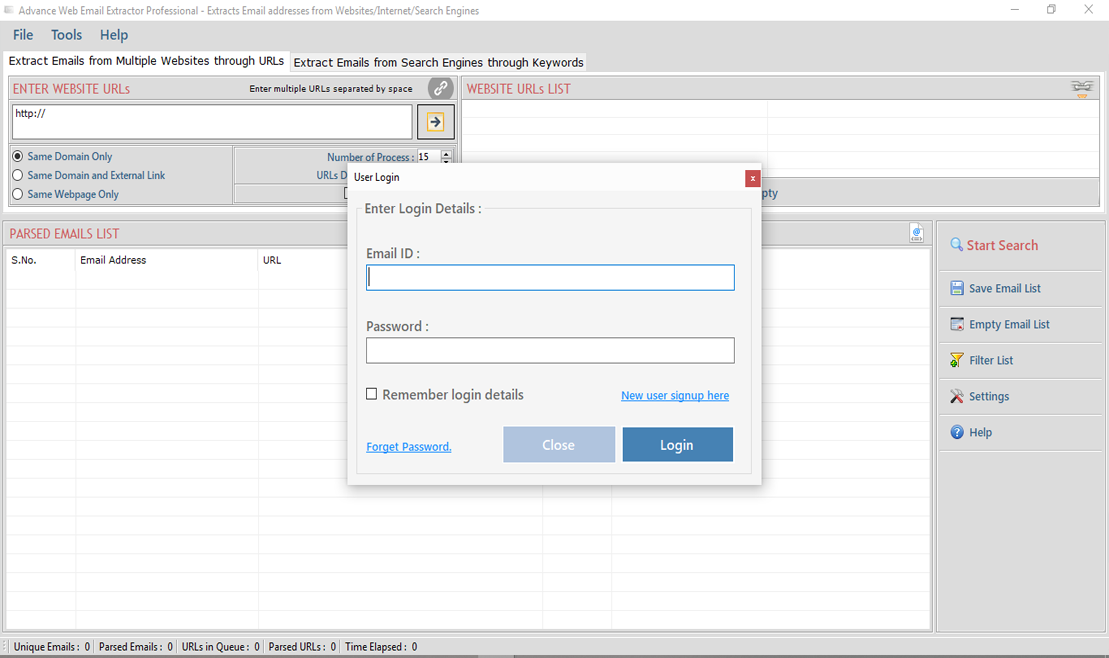
Enter your Email and click on Send OTP Button
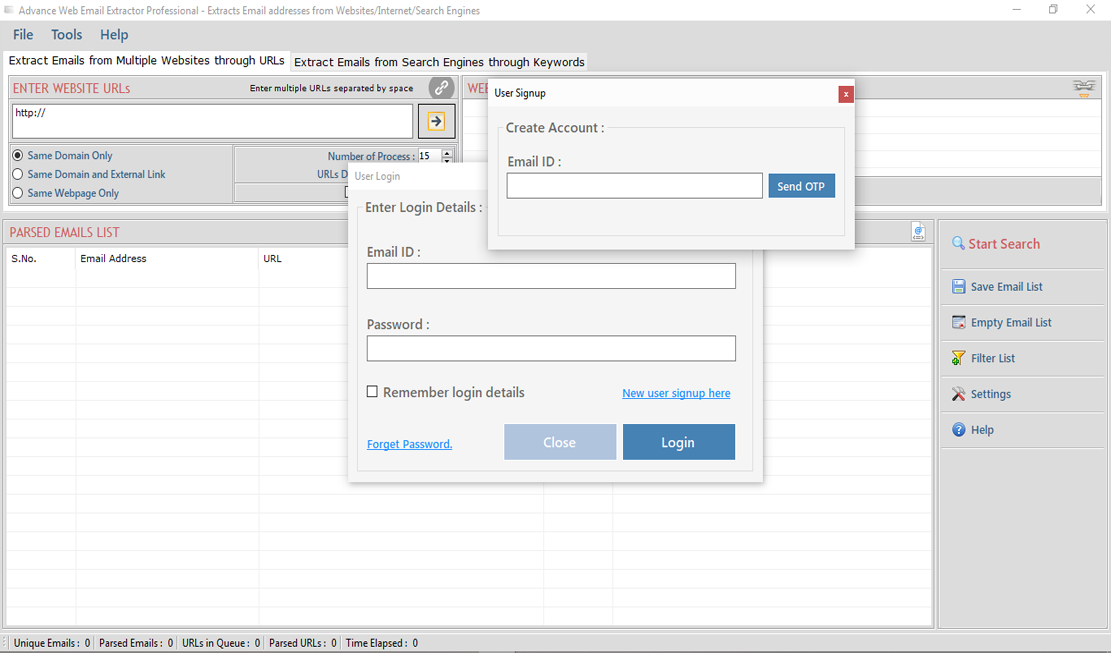
Enter OTP and Fill Details then click onCreate Account Button
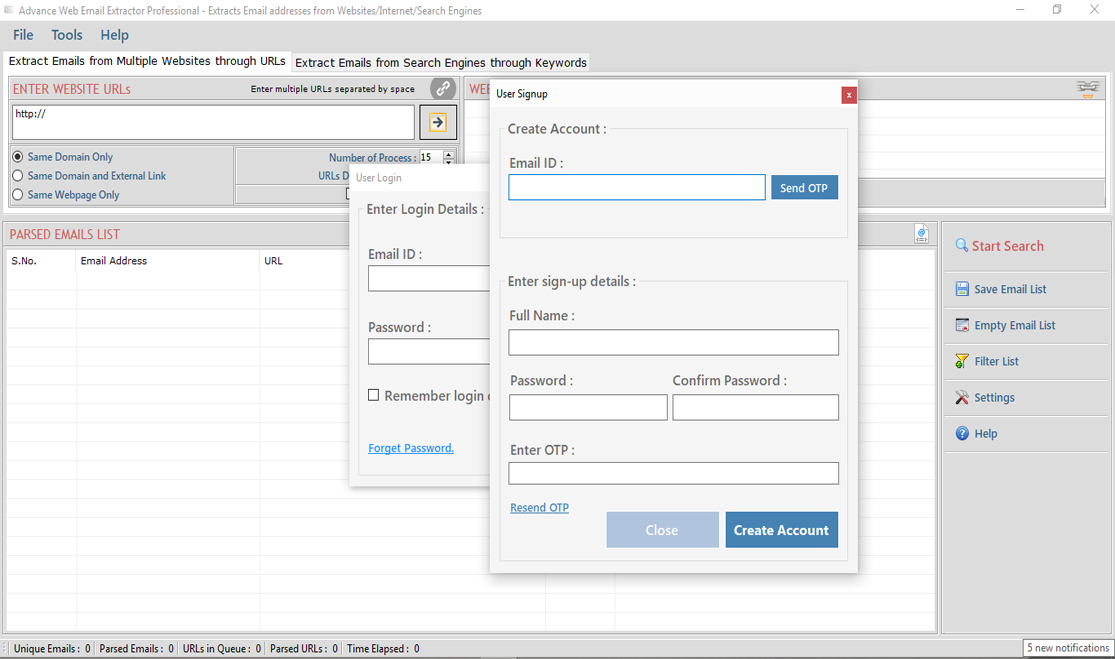
Step 2: Login Your Account
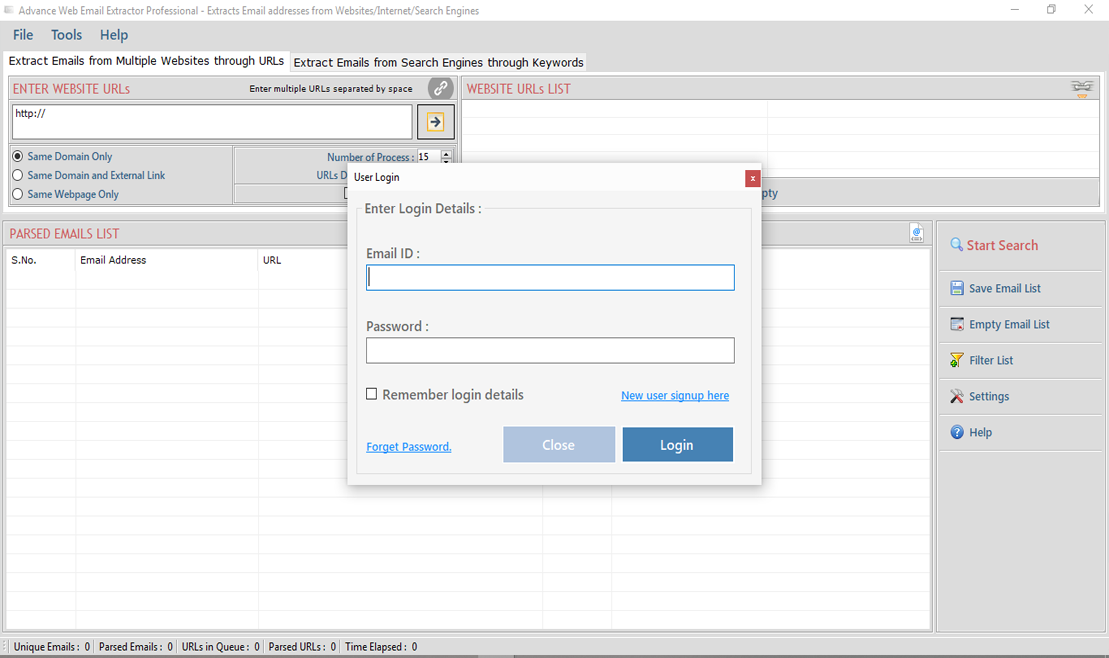
After Login you can Activate your license. The License will Assigned on the Email and always will work with that email.You can't assign license to other email after activation.
Step 1: Visit Help Menu and Select Activate
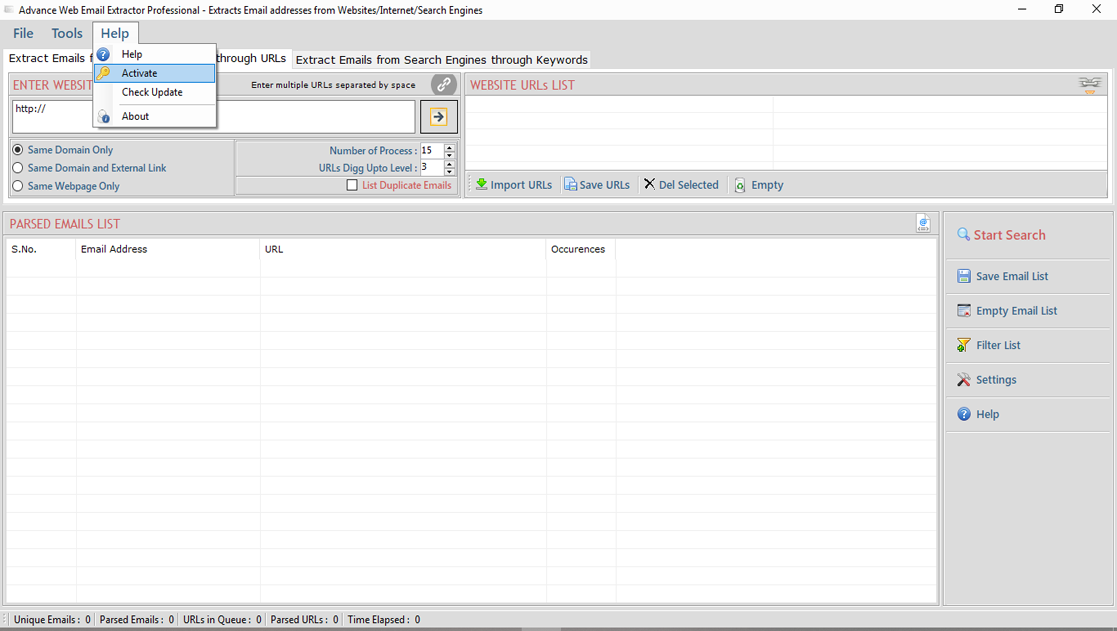
Step 2: Enter the License Key then Click on Activate Button
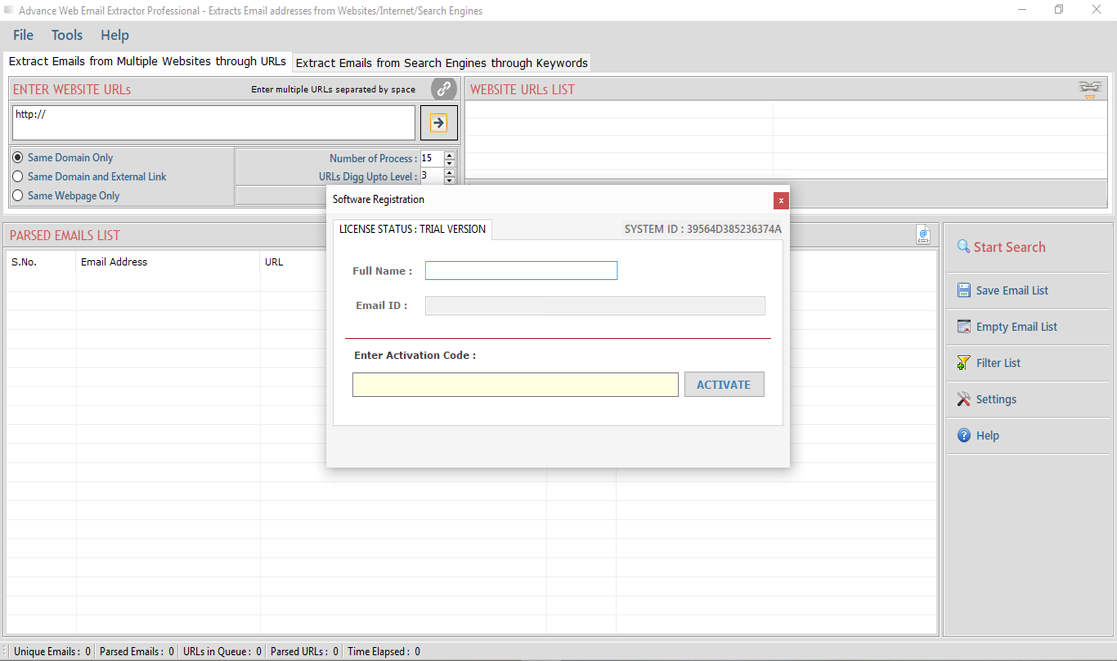
"Web Email Extractor Pro" extracts email addresses from web pages on the internet according your Query for a search engine.
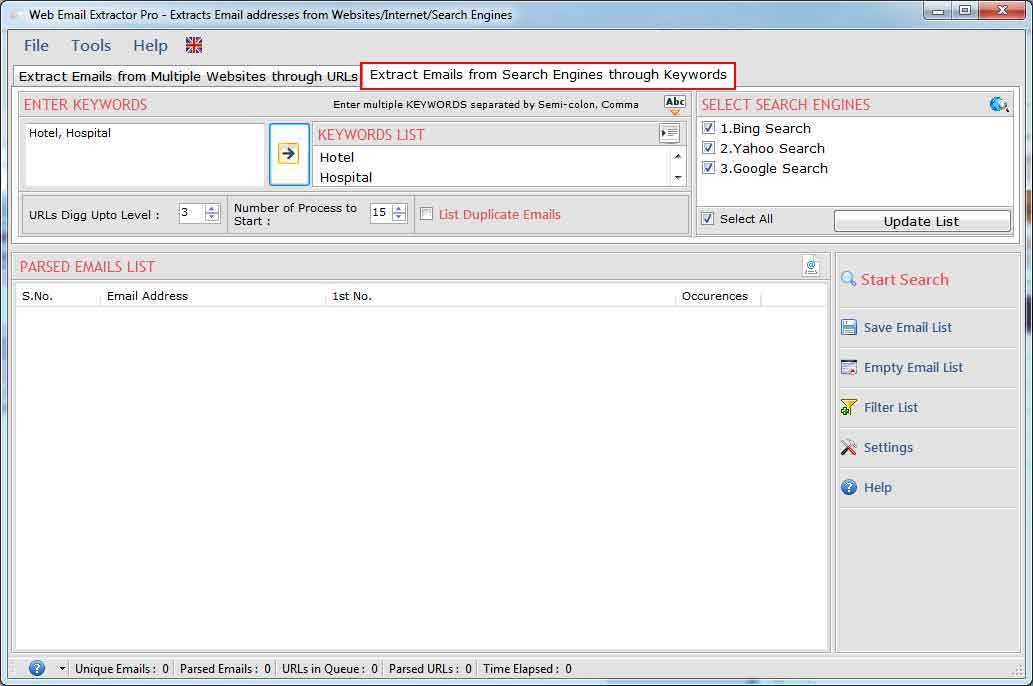
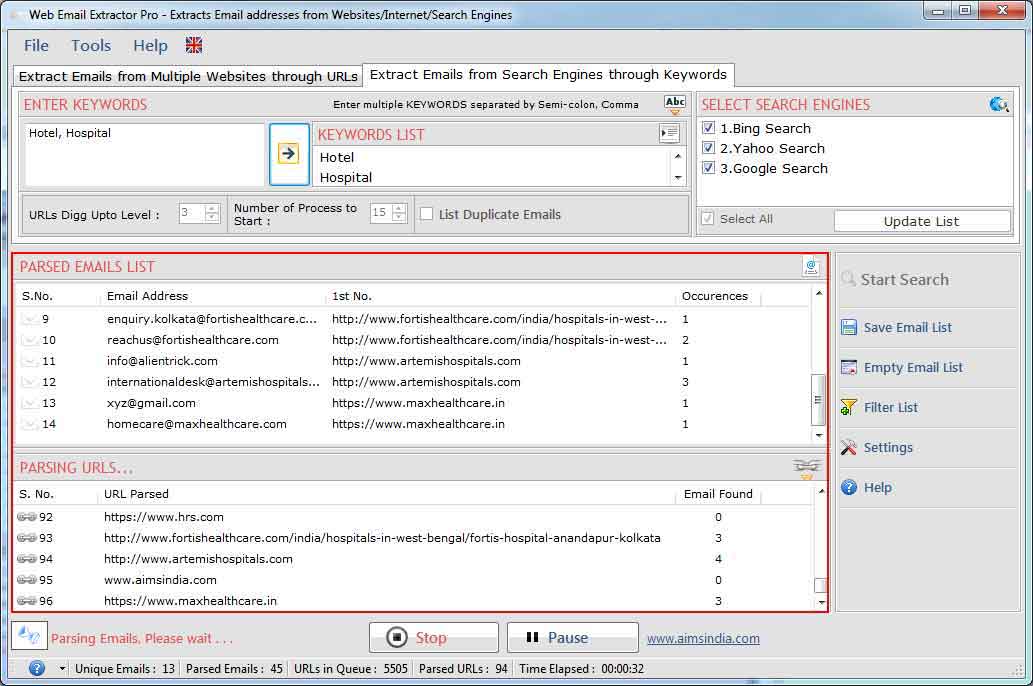
"Web Email Extractor Pro" dig out all email addresses from web pages on the internet from given URL/Website.
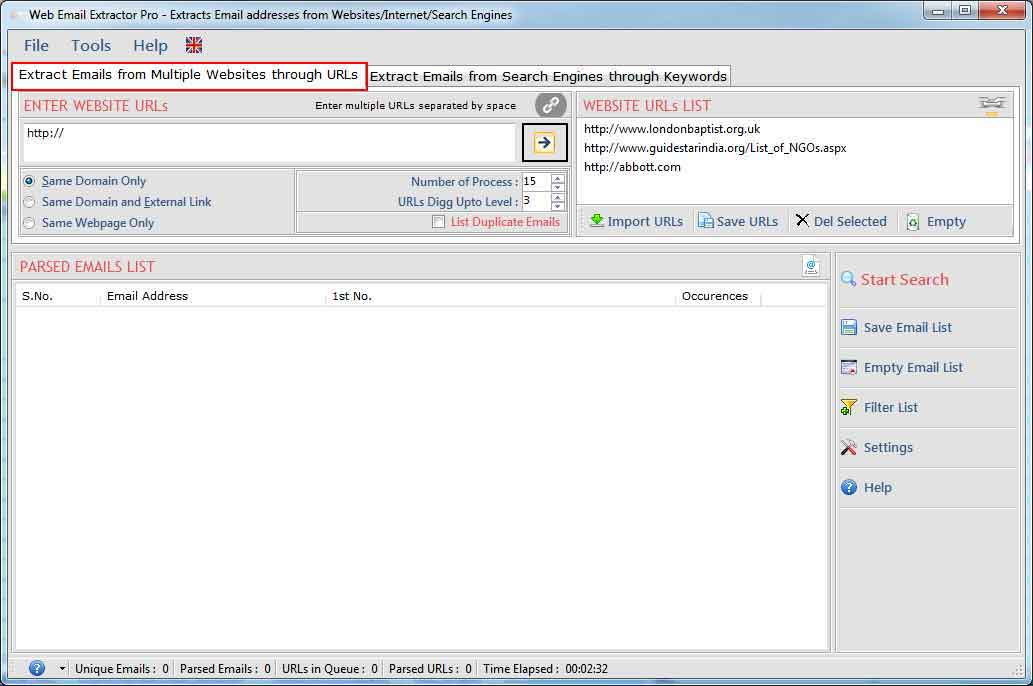

Following steps to be done for changing settings:
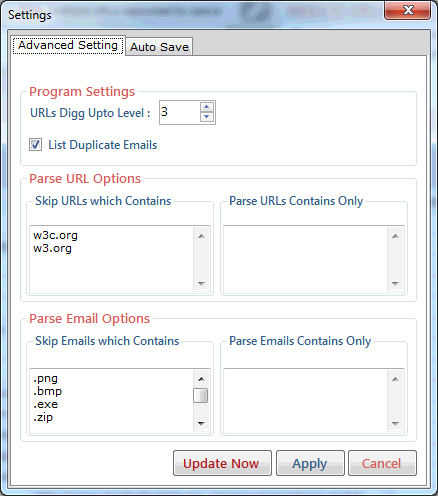
Following steps to be done for Auto Save settings:
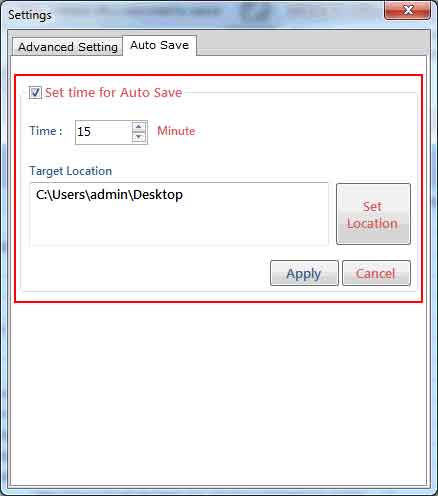
Filter allow you to show/hide the email addresses corresponding to your keywords. use filter operation by click "Filter" button. by using this feature you can see the actual emails list that you want.
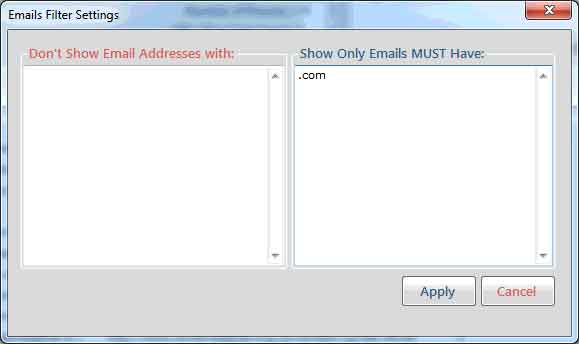
Extracted email addresses can be saved in different file formats with/without url or url only as shown below. Extracted email addresses can be saved only by registered version. User can save the extracted emails in .csv and .txt file format.
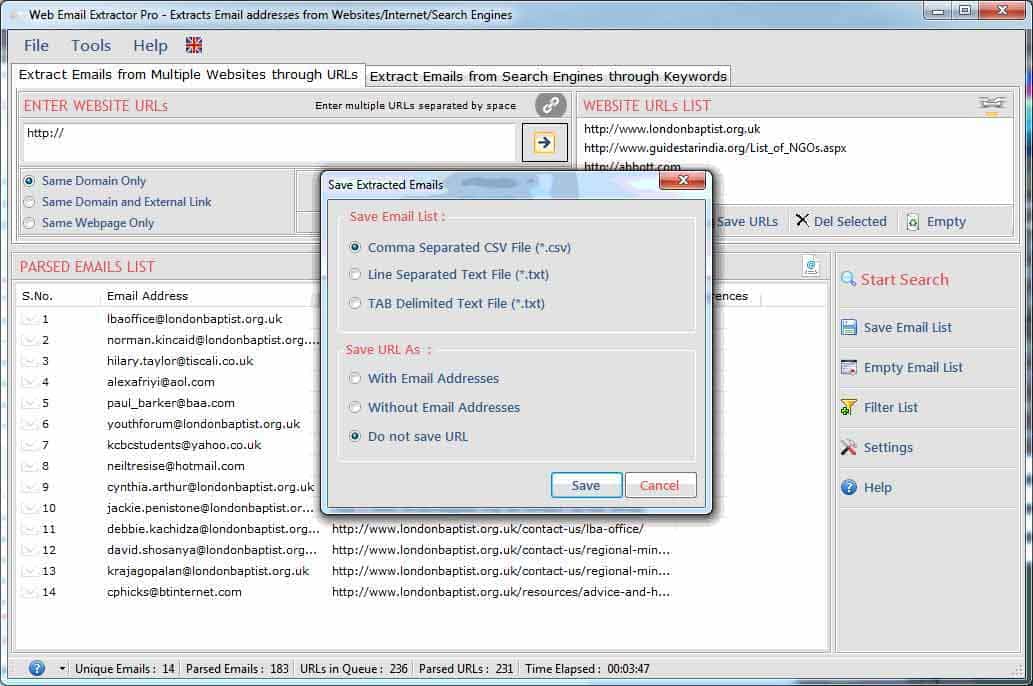
Visit: https://neurane.com/user/ Now Login
Step 1 : Click on License Panel -> Manage License
Step 2 : Find License Key and then Click on Deactivate



