
To Improve user Experience and Security we Introduce Signup and login Feature in our Software.
Step 1: Sighup
Click on New User Signup Link
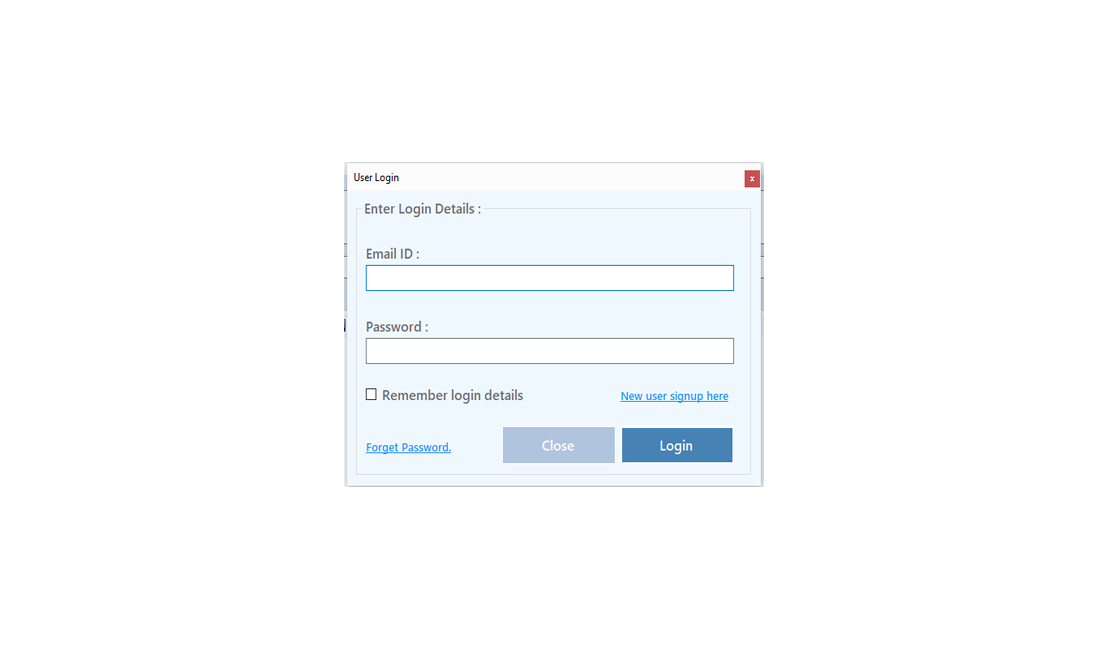
Enter your Email and click on Send OTP Button
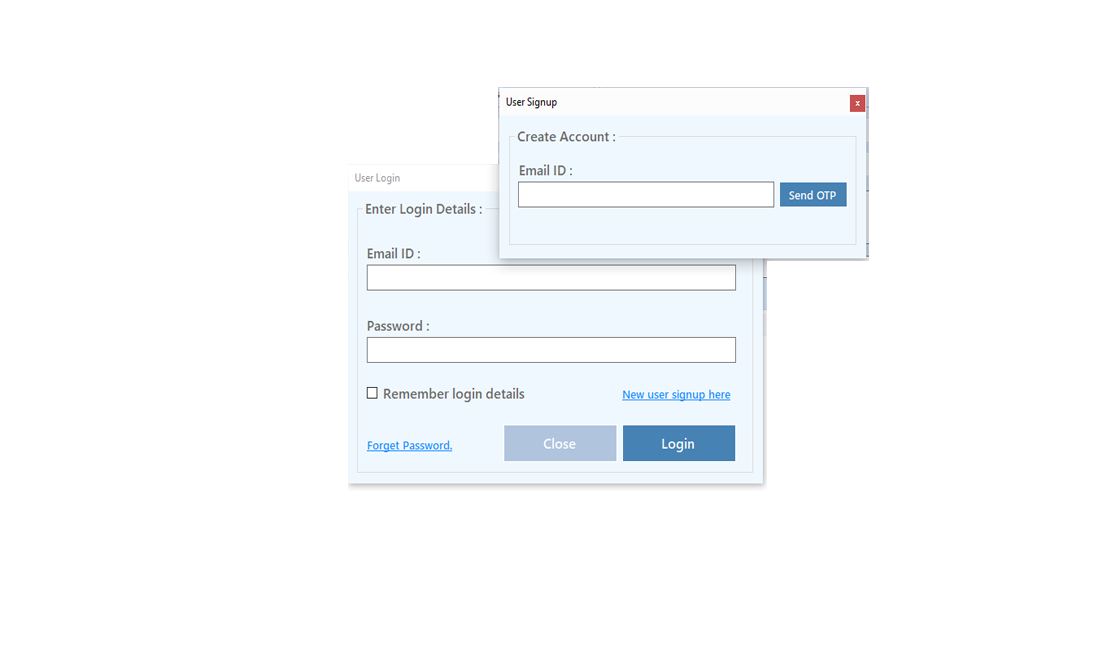
Enter OTP and Fill Details then click onCreate Account Button
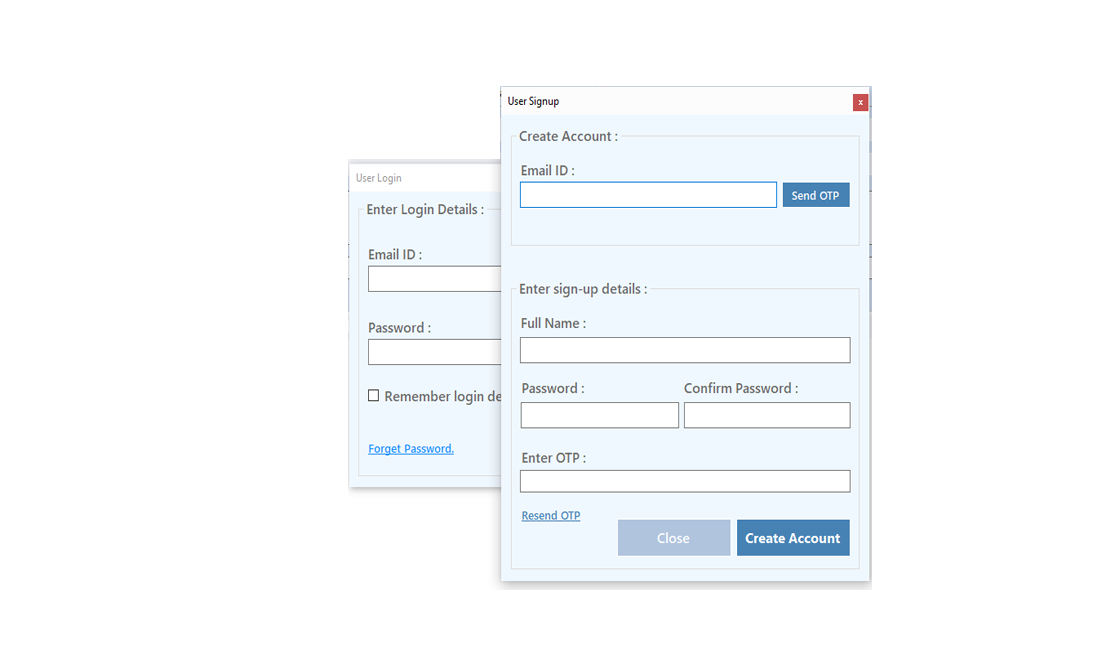
Step 2: Login Your Account
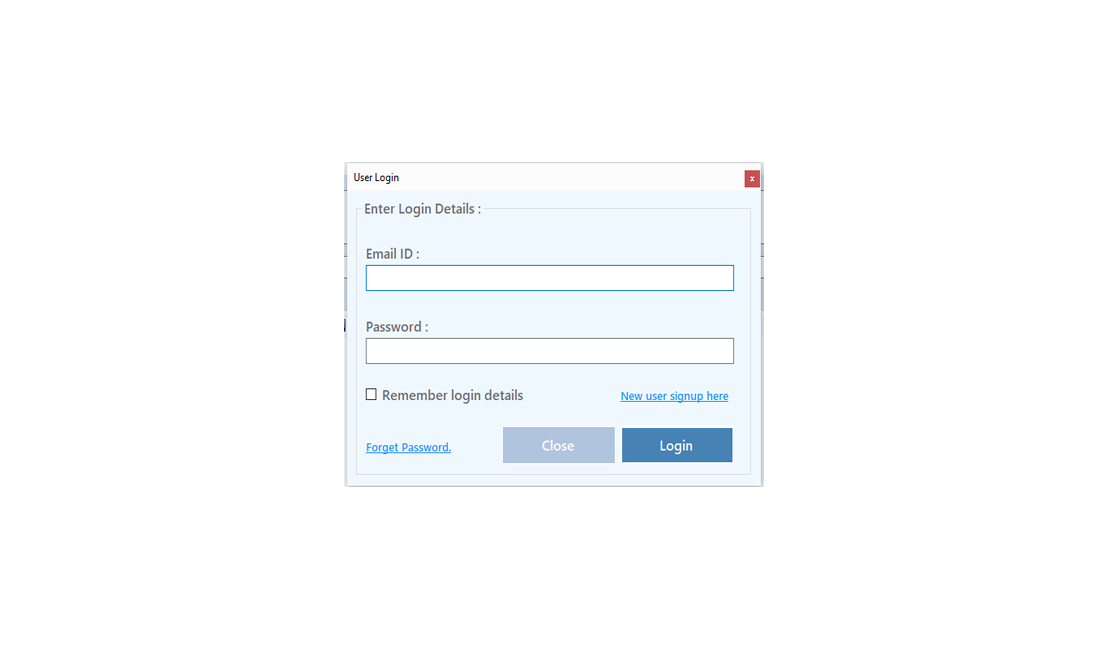
After Login you can Activate your license. The License will Assigned on the Email and always will work with that email.You can't assign license to other email after activation.
Step 1: Visit Help Menu and Select Activate

Step 2: Enter the License Key then Click on Activate Button

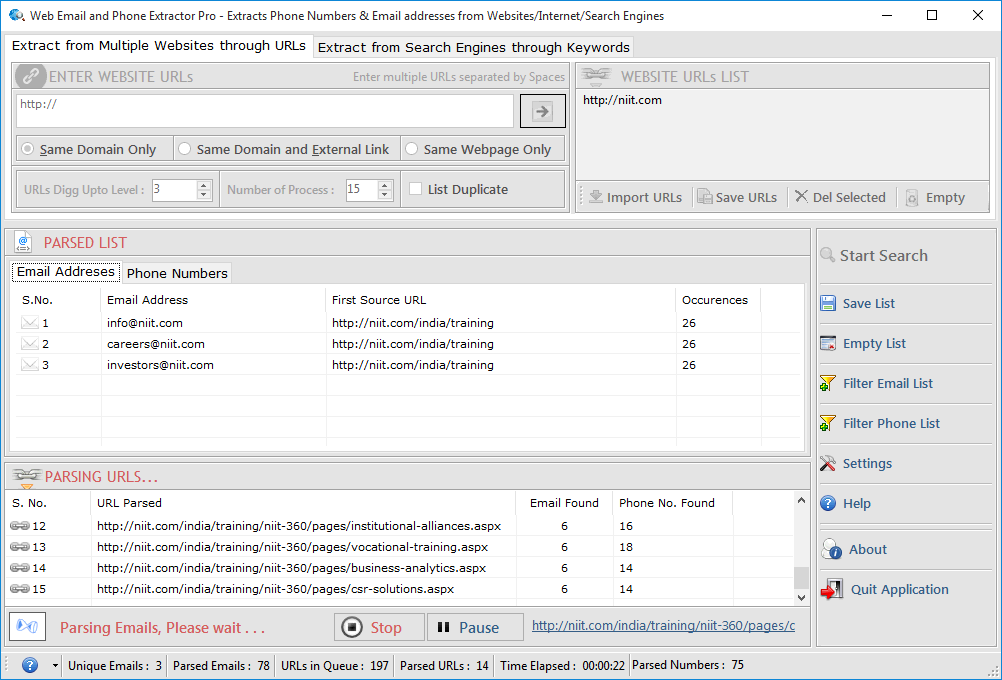


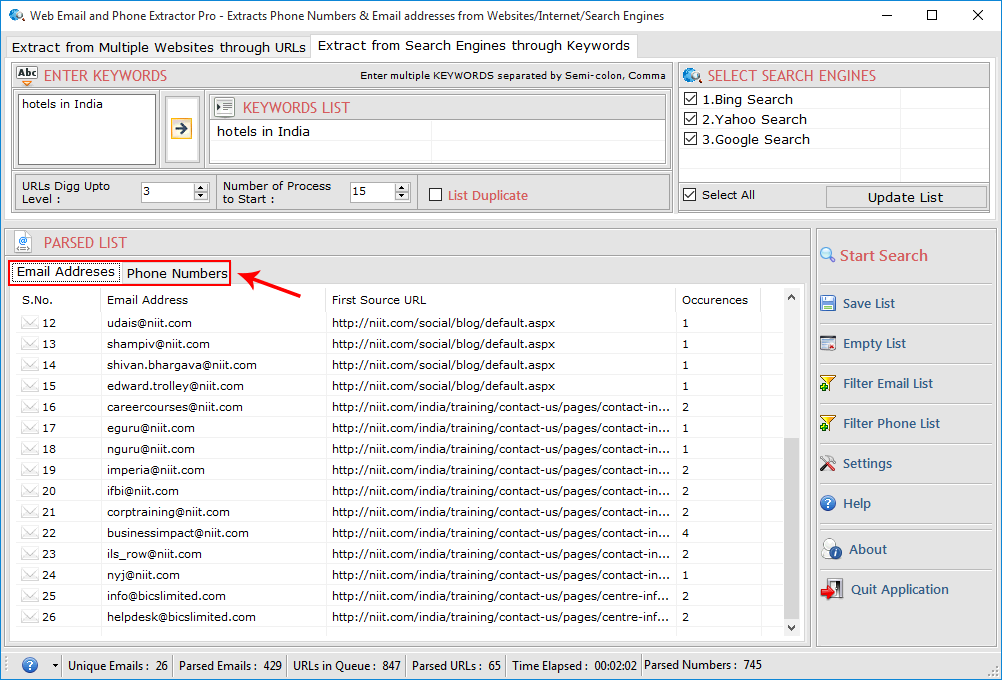
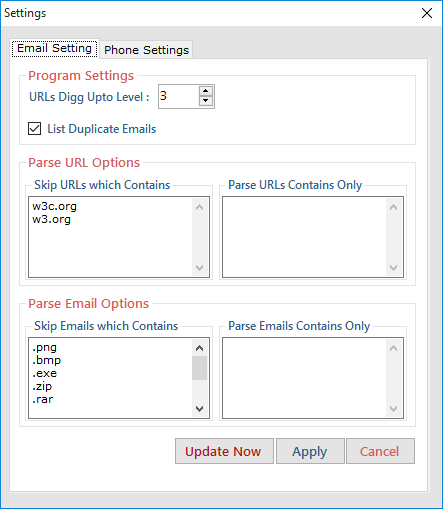
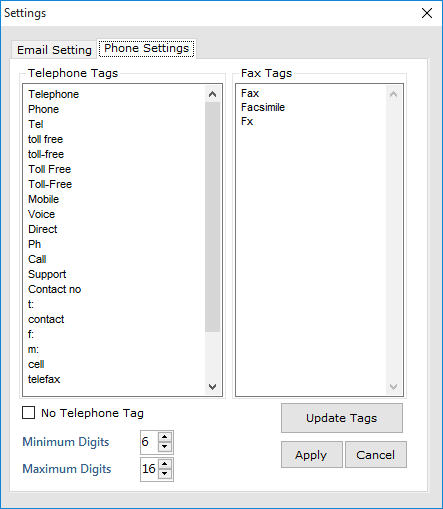
If you extract the email addresses from Files but some of all extracted email addresses are bad addresses, not useful.
You can add the criteria of removing those email addresses contains the word in the settings either before search or after search.
Apply "Filter Email List" button.
It will refine the list of email addresses.

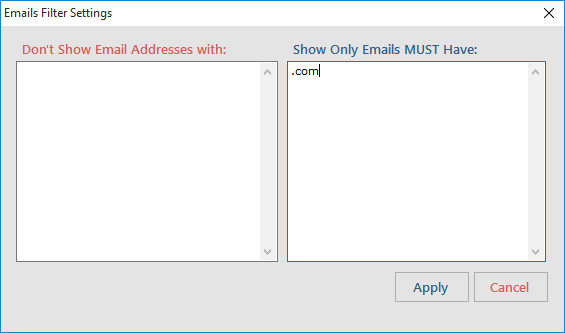

If you extract the phone/mobile/fax numbers from Files but some of all extracted phone/mobile/fax numbers are not useful.
You can add the criteria of removing those phone/mobile/fax numbers in filter of phone/mobile/fax numbers.
Apply "Filter Phone List" button.
It will refine the list of phone/mobile/fax numbers according to your requirement.

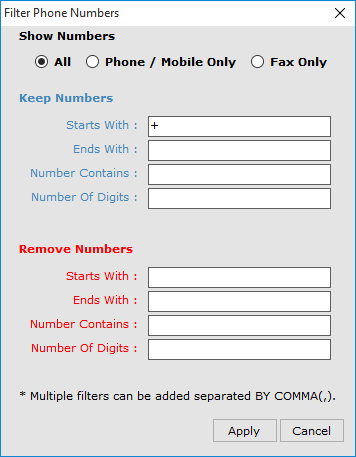

Save Extracted Phone Numbers and Email Addresses in different formats as shown below.
Step1: Click on Save List tab showing in fig.
Extracted Phone Numbers and Email IDs can be saved in both .CSV form (Excel) and .TXT form (Notepad).
Numbers and emails saved in different files.
User can select any of the three options below to save the data.

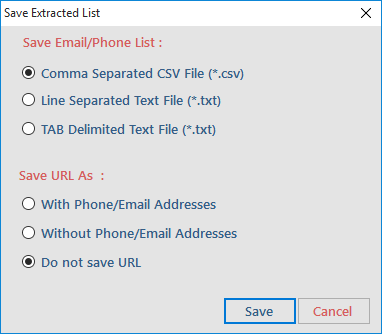
Visit: https://neurane.com/user/ Now Login
Step 1 : Click on License Panel -> Manage License
Step 2 : Find License Key and then Click on Deactivate



