
To Improve user Experience and Security we Introduce Signup and login Feature in our Software.
Step 1: Sighup
Click on New User Signup Link

Enter your Email and click on Send OTP Button
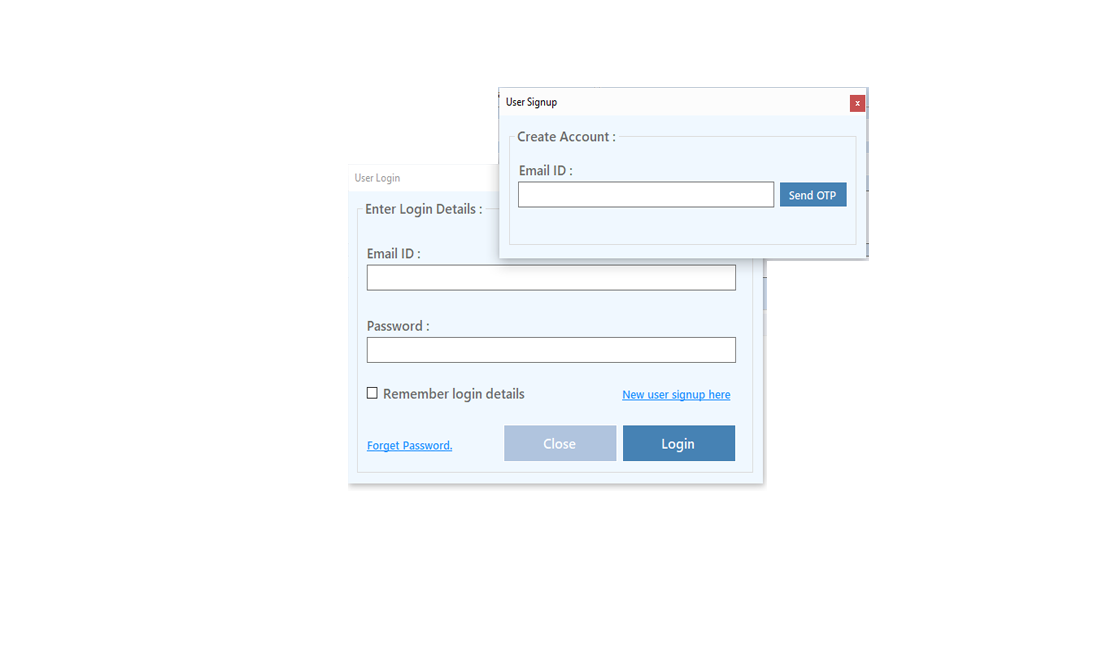
Enter OTP and Fill Details then click onCreate Account Button
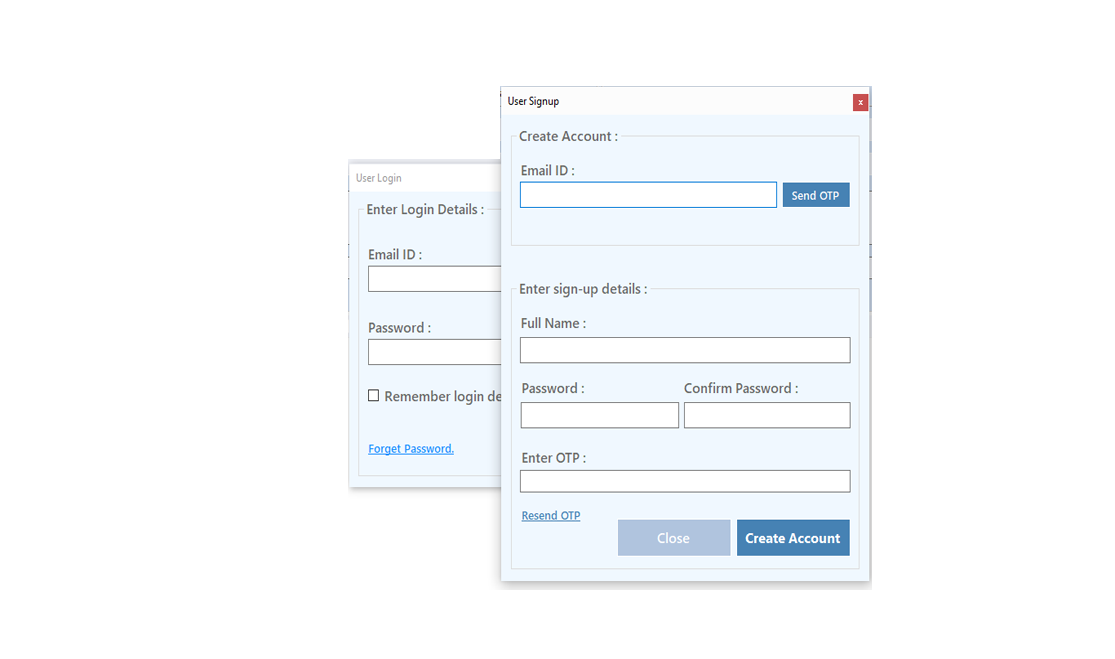
Step 2: Login Your Account

After Login you can Activate your license. The License will Assigned on the Email and always will work with that email.You can't assign license to other email after activation.
Step 1: Visit Help Menu and Select Activate
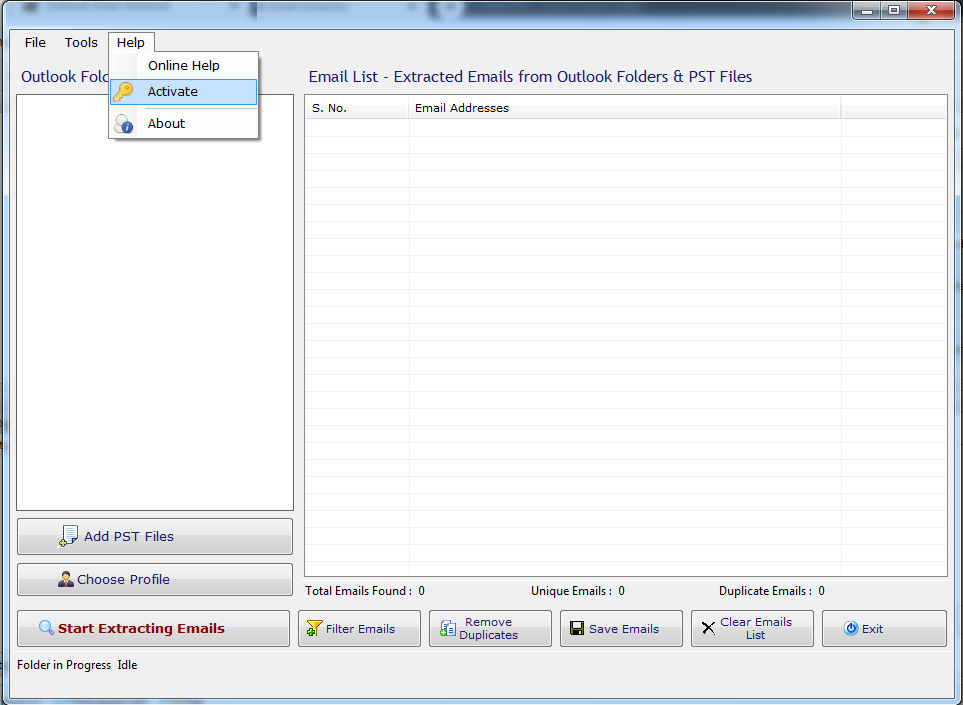
Step 2: Enter the License Key then Click on Activate Button
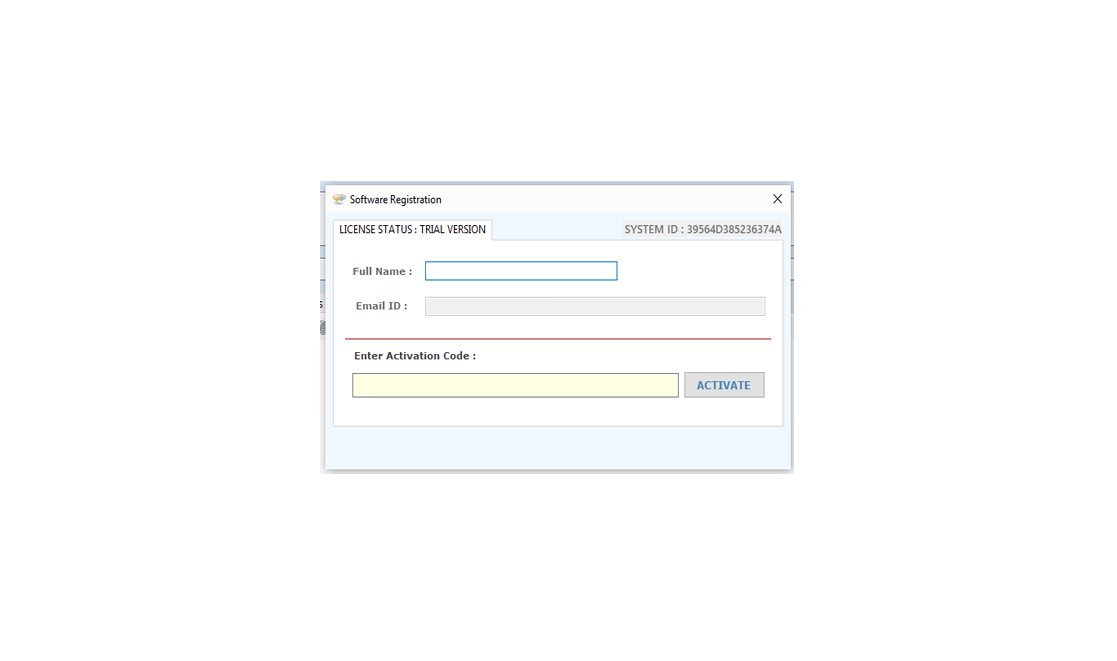
Extract Email Addresses from Microsoft Outlook:
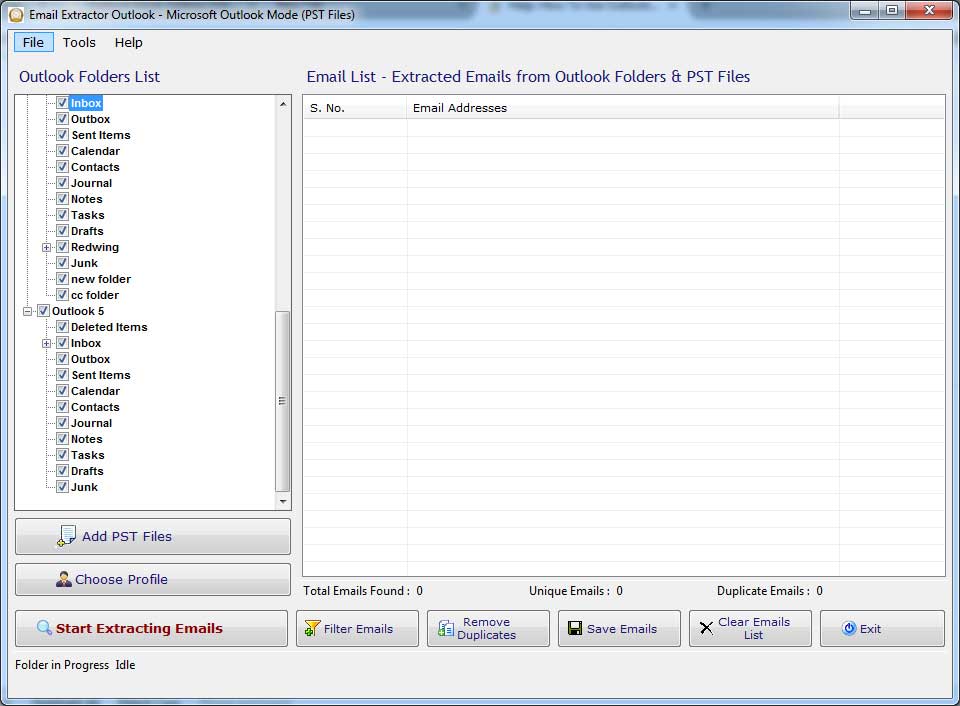
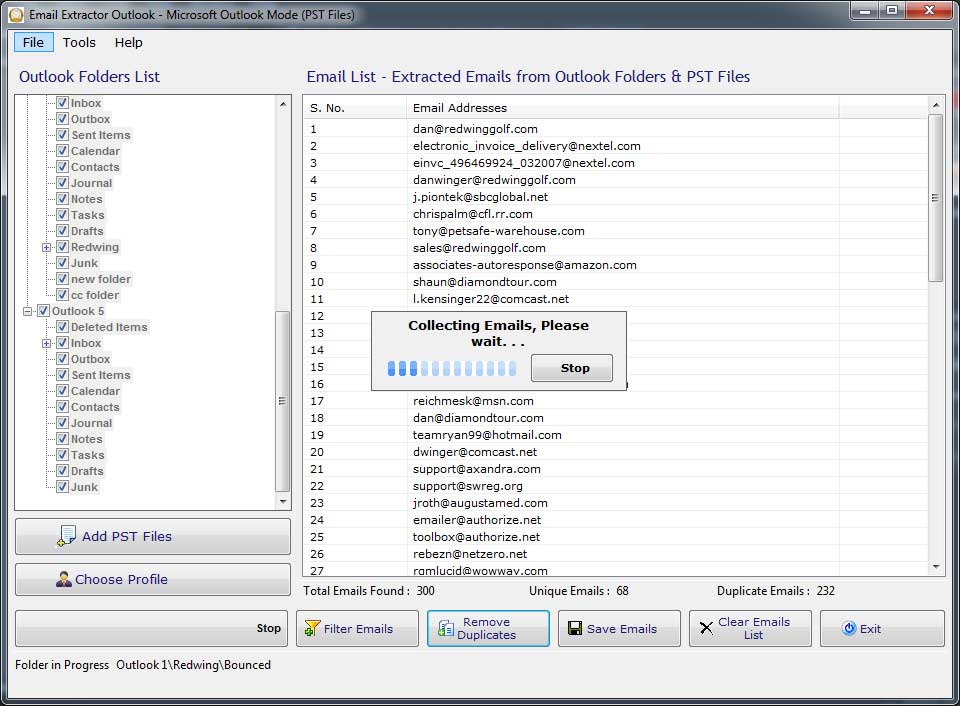
Choose\Change Microsoft Outlook Profile Settings:
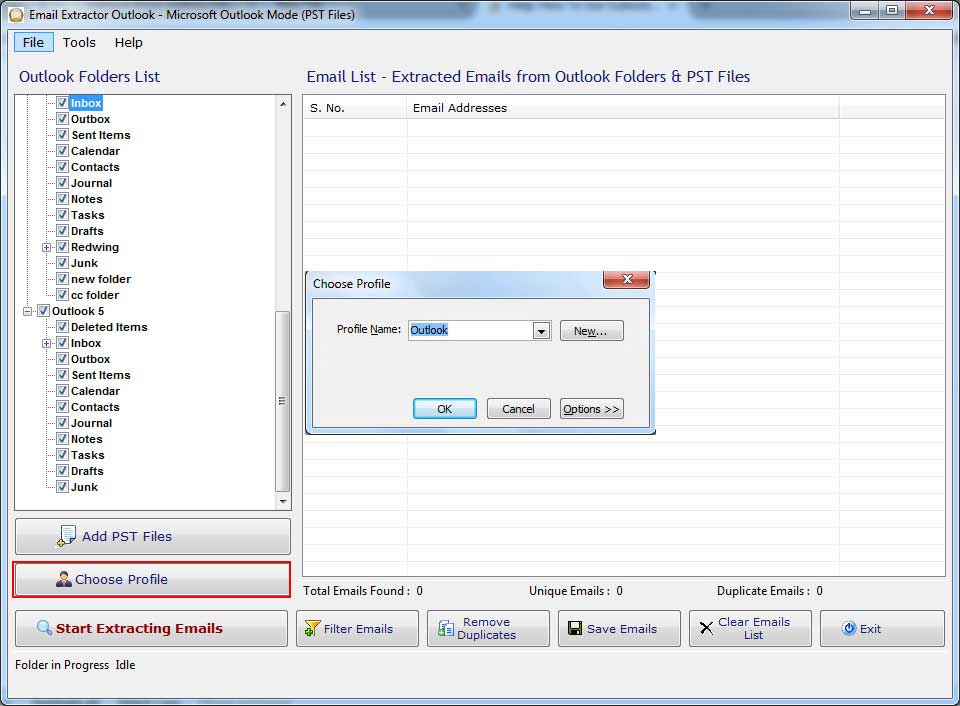
Add .PST Files to the Profiles:
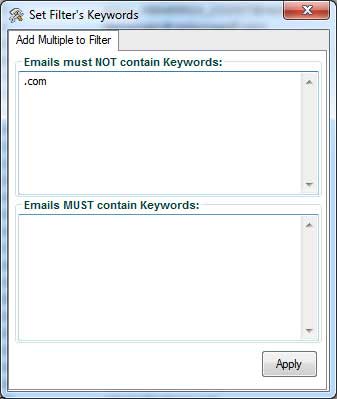
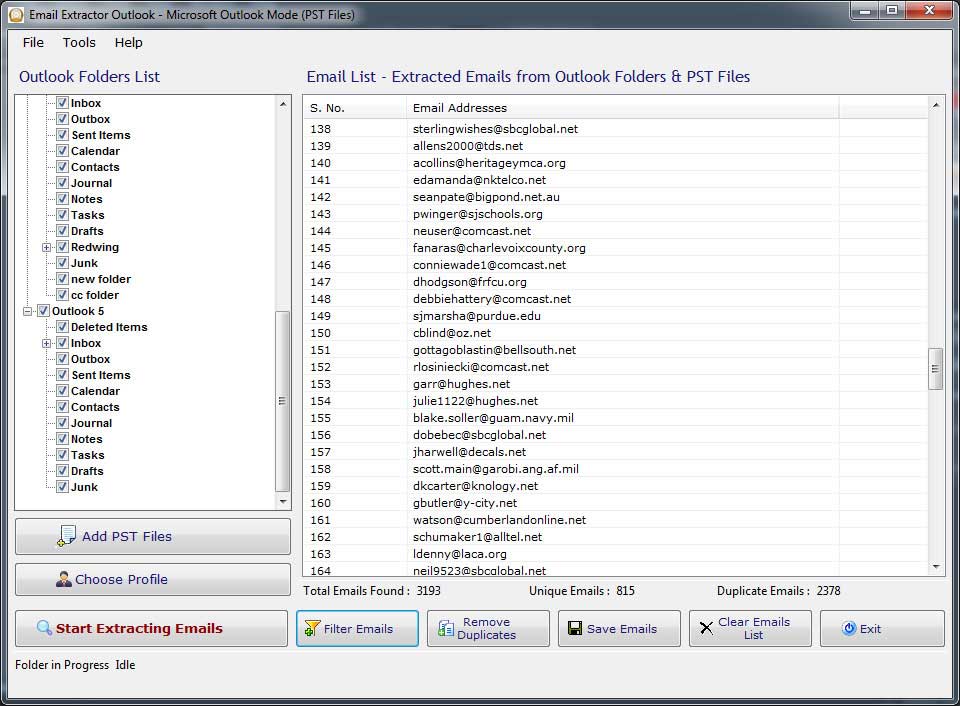
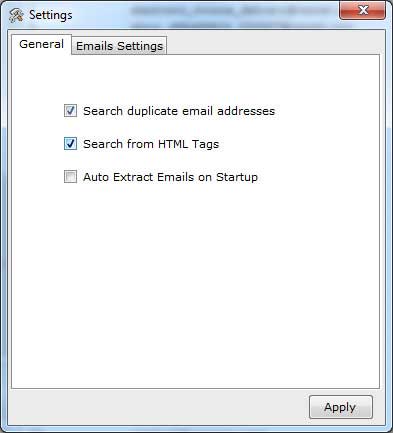
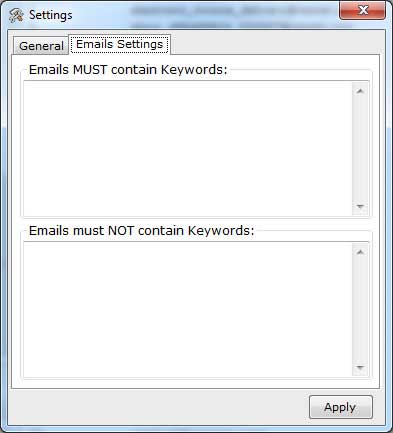
Extracted email addresses can be saved after buy the software. If you have registered version of "Email Extractor Outlook" then Extracted Email Addresses can be saved in different formats such as .CSV (Opens in Excel), Tab Delimited and .txt files.
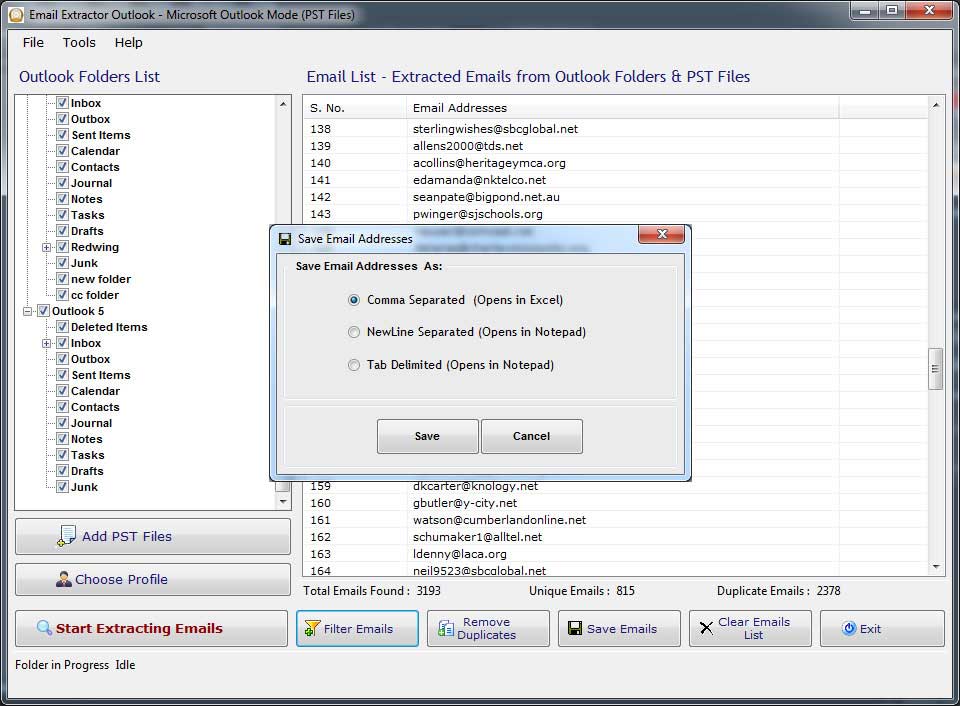
Visit: https://neurane.com/user/ Now Login
Step 1 : Click on License Panel -> Manage License
Step 2 : Find License Key and then Click on Deactivate



